Dimension Styles Documentation
Overview
The Dimension Styles tab provides a comprehensive view of all dimension styles used in the project. This feature is designed to streamline the process of managing and updating dimension styles within your project.
Default Columns
The default columns include:
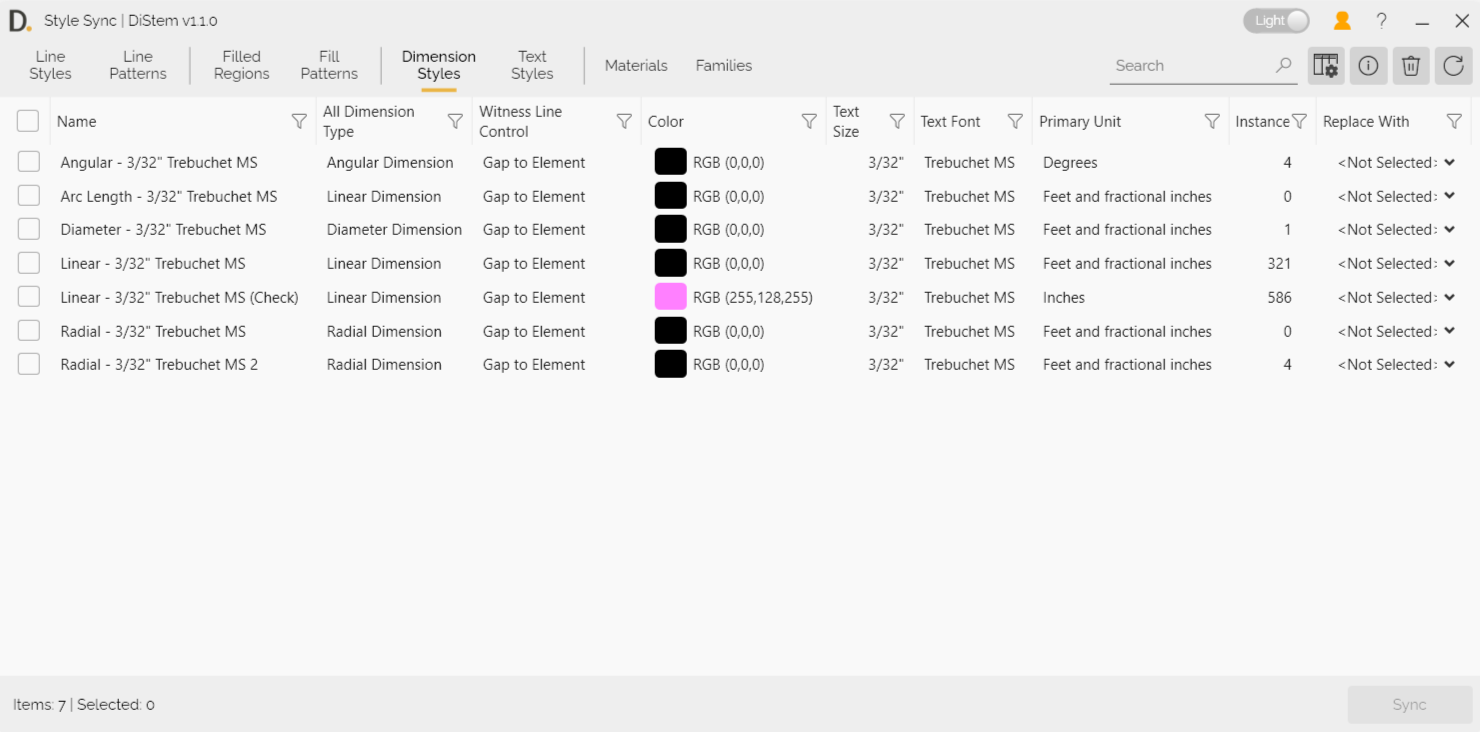
Note: the version on the image may not reflect the latest version of the application.
Text Sizes: The size of the text used in the dimension style.
Font: The font used for the dimension text.
Color: The color of the dimension text. Dimension
Type: The type of dimension (e.g., linear, angular).
Additional Columns
You can include the following columns using the column settings to facilitate faster decision-making: Picture
Instructions
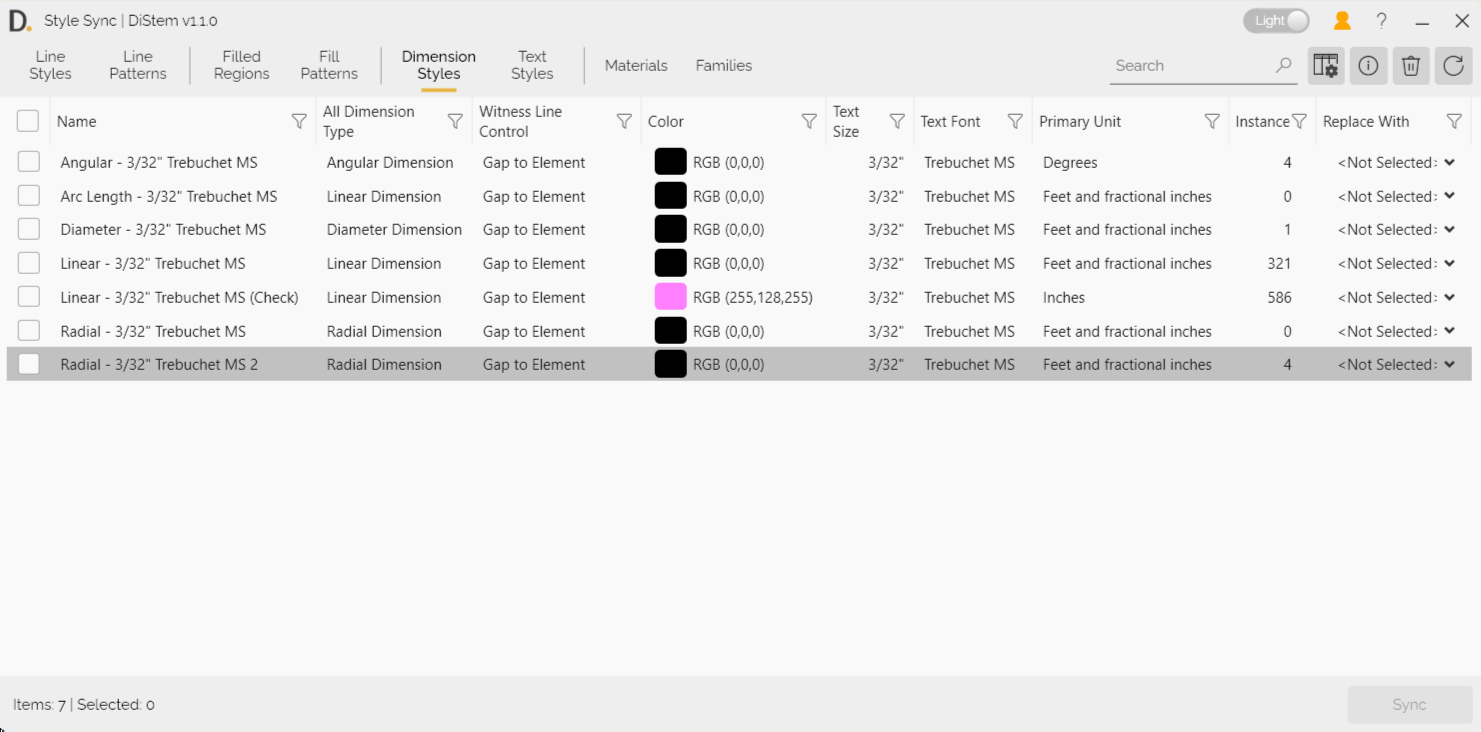
Note: the version on the image may not reflect the latest version of the application.
- Select Dimension Styles: Use the checkboxes to select the dimension styles from the list that need to be changed.
- Choose Replacement: In the Replace With column, select the destination dimension style.
- Sync: Click the Sync button to change all the selected dimensions quickly.
Additional Information
Column Settings: You can customize the columns displayed by accessing the column settings. This allows you to tailor the view to your specific needs and preferences.
Filtering Options: Use the filtering options to narrow down the list of dimension styles based on specific criteria, such as text size or font.
Bulk Actions: The Dimension Styles tab supports bulk actions, enabling you to select and synchronize multiple dimension styles at once, further enhancing efficiency.
Cleanup: After synchronizing dimension styles, you can clean up the project by removing unnecessary and non-standard dimension styles. This helps reduce the file size considerably and improves project performance.
Error Handling: If there are any issues during the synchronization process, an error message will be displayed, providing details on the problem and steps to resolve it.
By following these guidelines, you can efficiently manage and update dimension styles within your project, ensuring consistency and accuracy. If you have any further questions or need additional assistance, feel free to contact support@diroots.com