Line Styles Documentation
Overview
The Line Styles tab provides a comprehensive view of all line styles used in the project. This feature is designed to streamline the process of managing and updating line styles within your project.
Default Columns
The default columns include:
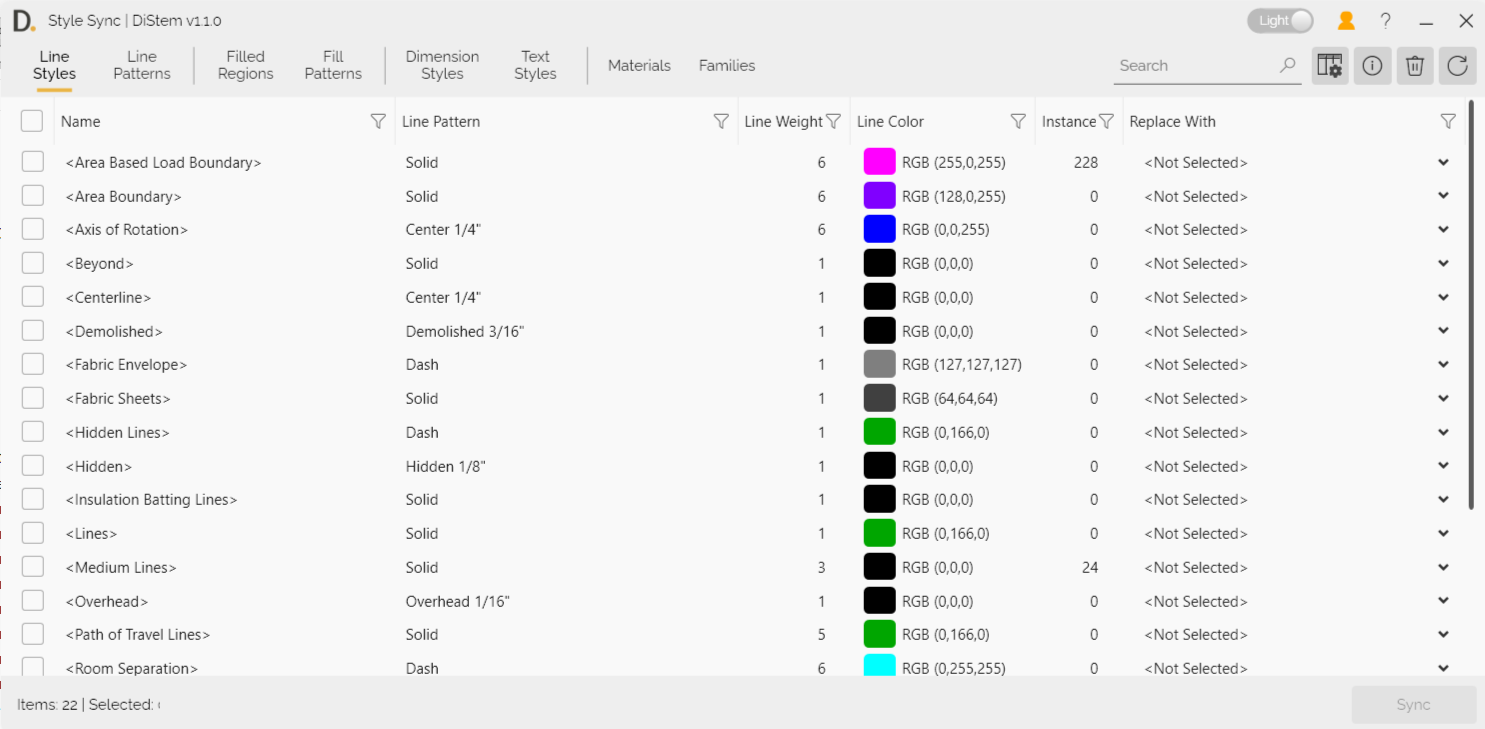
Note: the version on the image may not reflect the latest version of the application.
Pattern: The pattern of the line style.
Line Weight: The weight of the line.
Color: The color of the line.
Instances: The number of instances of the line style in the project.
Replace With: Options for synchronizing the line style with another.
Instructions
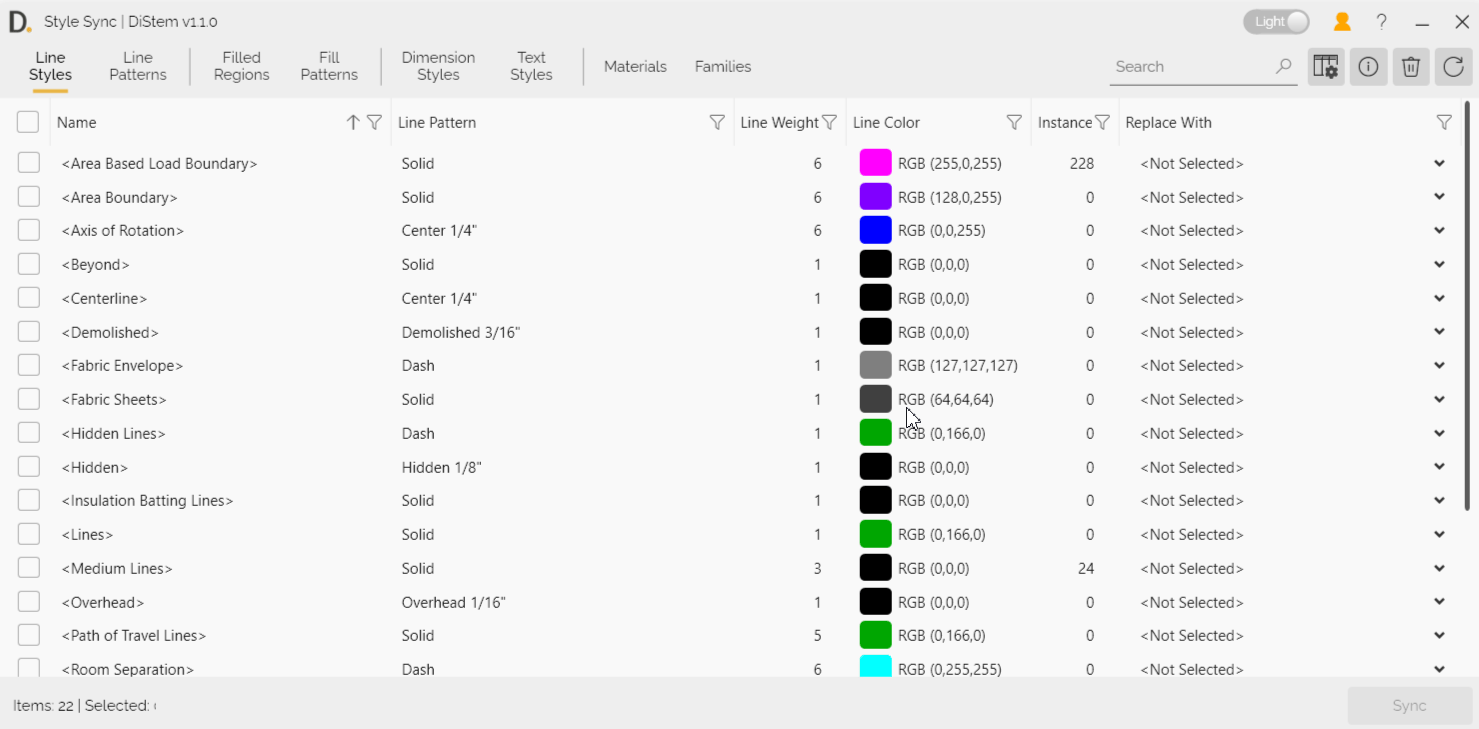
Note: the version on the image may not reflect the latest version of the application.
- Find the Line Style: Use the search bar at the top or the filters in the column headers to locate the line style that needs to be changed.
- Sort Data: Use the filters in each column to sort and pinpoint unnecessary line styles according to their pattern, line weight, and colors, even if they are renamed differently but look visually the same.
- Choose Replacement: In the Replace With column, select the required line style.
- Select Line Styles: Check the boxes for the line styles you need to change.
- Sync: Click the Sync button to automatically change all selected line styles to the required styles within an instant.
Additional Information
Column Settings: You can customize the columns displayed by accessing the column settings. This allows you to tailor the view to your specific needs and preferences.
Filtering Options: Use the filtering options to sort and search through the data in each column.
Overall Search Bar: Quickly find data across all tabs using the overall search bar.
Bulk Actions: The Line Styles tab supports bulk actions, enabling you to select and synchronize multiple line styles at once, further enhancing efficiency.
Cleanup: After synchronizing line styles, you can clean up duplicated and non-standard line styles, making the project look cleaner and saving precious file size. This is especially useful in large projects under a shared work environment.
Error Handling: If there are any issues during the synchronization process, an error message will be displayed, providing details on the problem and steps to resolve it.
By following these guidelines, you can efficiently manage and update line styles within your project, ensuring consistency and accuracy. If you have any further questions or need additional assistance, feel free to contact support@diroots.com