Line Patterns Documentation
Overview
The Line Patterns tab provides a comprehensive view of all line patterns used in the project. These line patterns are integral to the line styles within the project, ensuring consistency and clarity.
Default Columns
The default columns include:
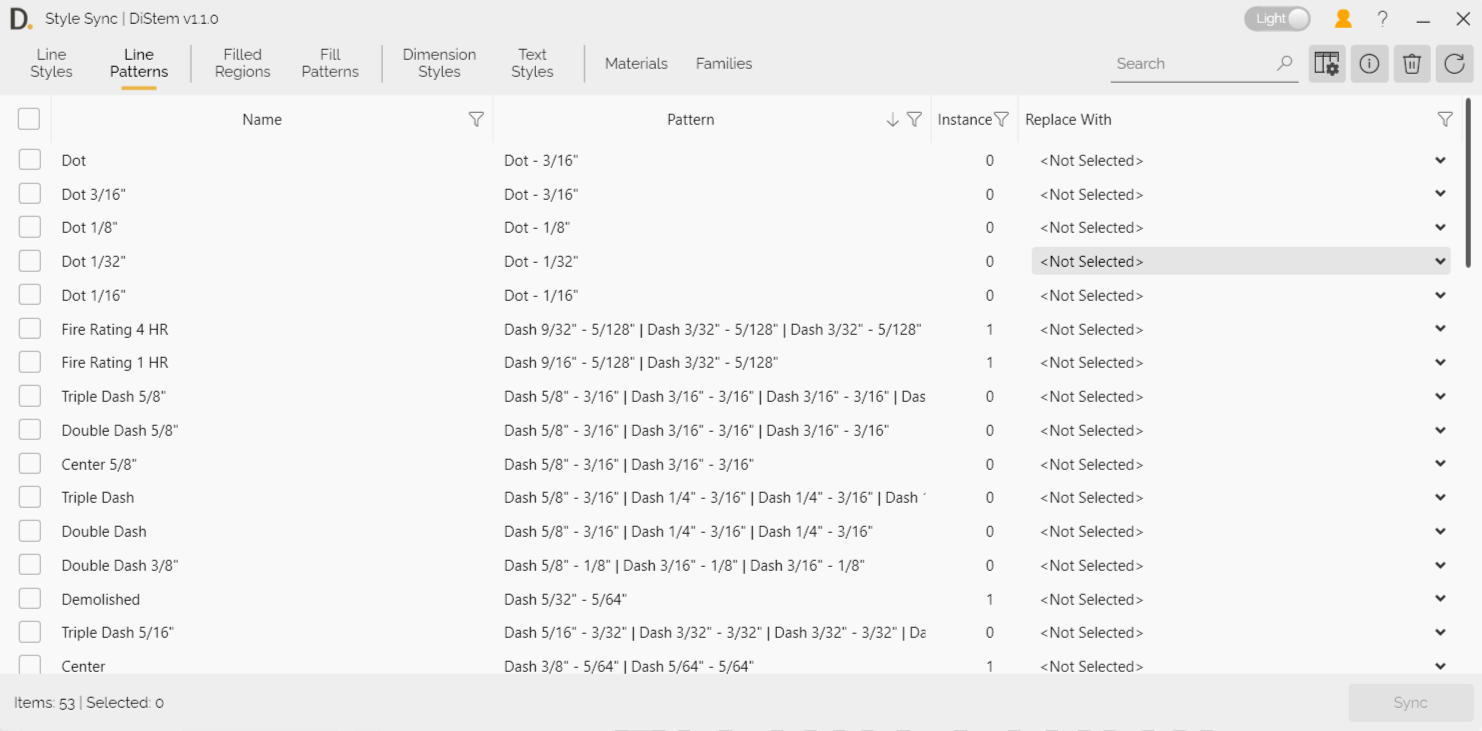
Note: the version on the image may not reflect the latest version of the application.
Pattern: The text representation of each line pattern, making it easy to sort and identify duplicated line styles.
Instances: The number of instances that use the line patterns.
Instructions
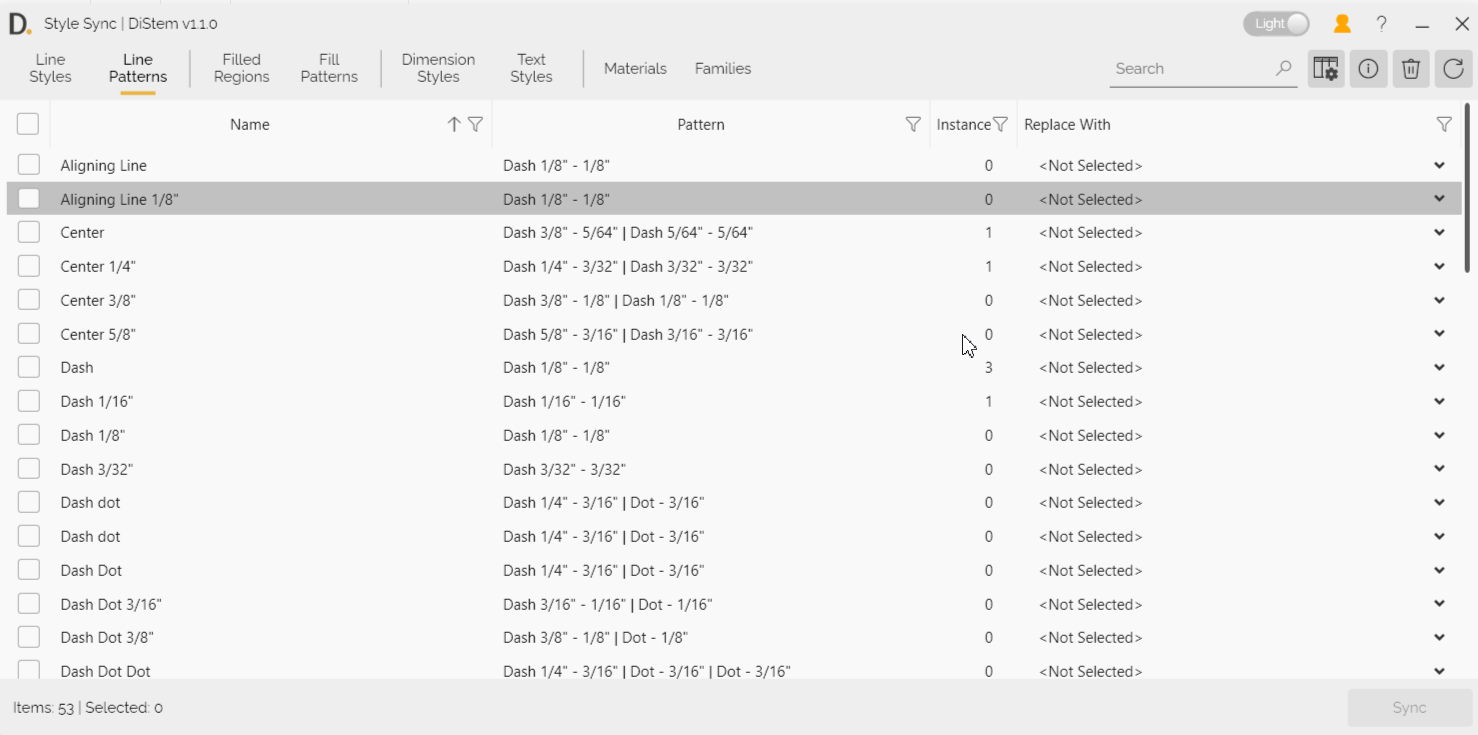 Note: the version on the image may not reflect the latest version of the application.
Note: the version on the image may not reflect the latest version of the application.
- Find the Pattern: Use the search bar at the top or the filter in the column header to locate the pattern that needs to be changed.
- Sort Patterns: Use the Pattern column to sort and find similar line patterns.
- Choose Replacement: In the Replace With column, select the required pattern.
- Select Patterns: Check the boxes for the patterns you need to change.
- Sync: Click the Sync button at the bottom to change all selected line patterns to the chosen line pattern within seconds.
Note
Please ensure that the selected line patterns are compatible with the project requirements to avoid any inconsistencies.
Additional Information
Column Settings: You can customize the columns displayed by accessing the column settings. This allows you to tailor the view to your specific needs and preferences.
Filtering Options: Use the filtering options to sort and search through the data in each column.
Overall Search Bar: Quickly find data across all tabs using the overall search bar.
Bulk Actions: The Line Patterns tab supports bulk actions, enabling you to select and synchronize multiple line patterns at once, further enhancing efficiency.
Cleanup: After synchronizing patterns, you can clean up unused line patterns, especially in large projects under a shared work environment. This helps reduce the file size considerably and improves project performance.
Error Handling: If there are any issues during the synchronization process, an error message will be displayed, providing details on the problem and steps to resolve it.
By following these guidelines, you can efficiently manage and update line patterns within your project, ensuring consistency and accuracy. If you have any further questions or need additional assistance, feel free to contact support@diroots.com