Project Standards
The Project Standards allows you to Standards multiple elements (e.g., Views, Sheets, View Templates, Doors, Windows) from one project to multiple projects in one go.
Core Features
- List all the elements in the project.
- Easy elements modifications such as replacing name, adding prefix and suffix and customizing upper, lower or proper case.
- Standards elements from one project to multiple projects.
Table of contents
Choose elements to Standards
Make sure you have more than one project open to Standards elements between them.
-
Open the first list and choose the current project you want to Standards elements to.
-
Select the checkboxes of the elements to Standards them.
-
Select the target models.
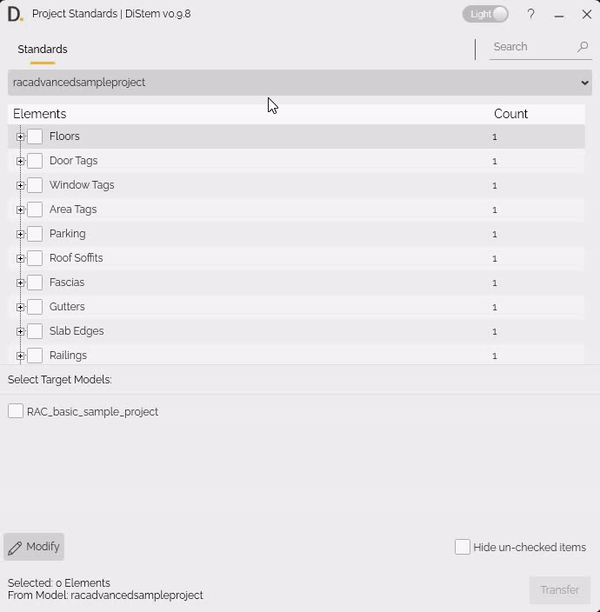
Note: the version on the image may not reflect the latest version of the application.
Modify
Before Standards the elements, click to modify.
- In the first field, enter an element name to find Next or All.
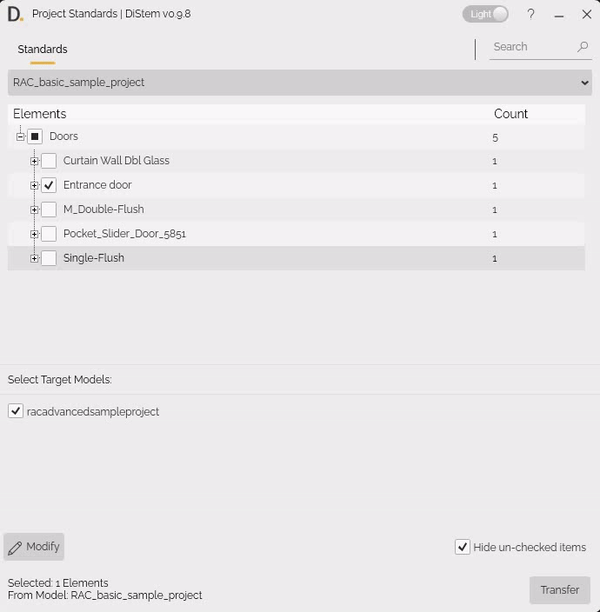
Note: the version on the image may not reflect the latest version of the application.
- Now enter a name to replace the Next or All current element data. For example, find all doors and replace it for DOOR.
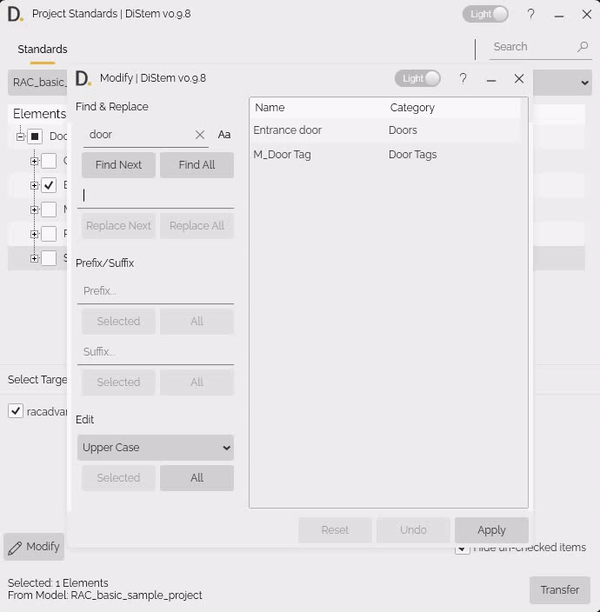
Note: the version on the image may not reflect the latest version of the application.
- Add Prefix and Suffix to the elements name.
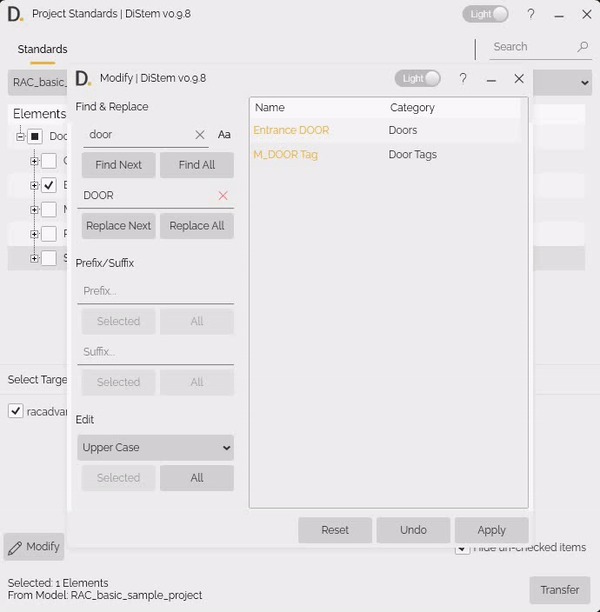
Note: the version on the image may not reflect the latest version of the application.
- Edit the element names using the options to set upper case, lower case or proper case.
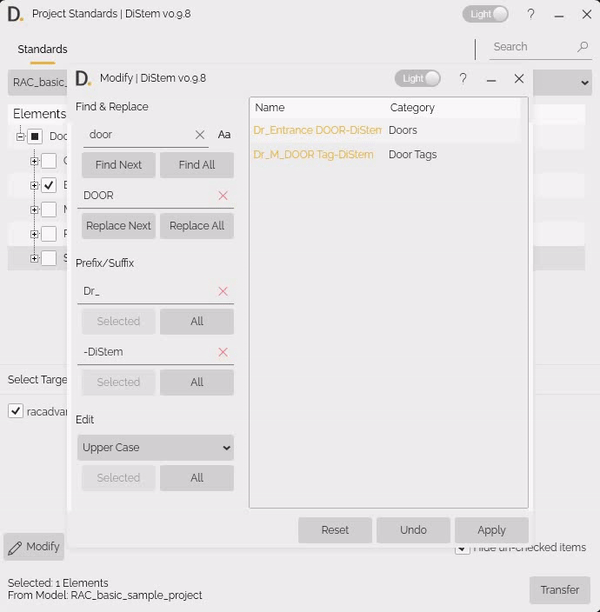
Note: the version on the image may not reflect the latest version of the application.
Reset
Click to reset all elements modifications.
Undo
Undo the last modification made.
Apply
Save the updates and apply to the elements.
Standards
Click to Standards the selected elements to the target model.
#Note:
In case of duplicated elements, define if you want to Overwrite (overwrite the existing version, or overwrite the existing version and its parameters values ), Skip or choose Manually the elements to overwrite.
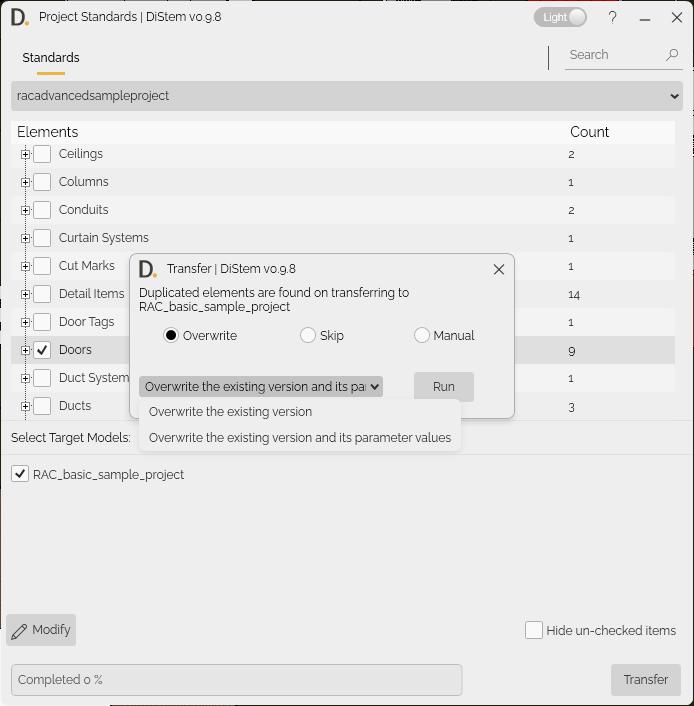
Note: the version on the image may not reflect the latest version of the application.
If you want to find out more about Project Standards and explore detailed tutorials on how to use it, visit our YouTube channel. There, you’ll find a series of videos that can help answer questions and improve your knowledge. Be sure to check it out and subscribe to keep up to date with our news and tips!