Materials Documentation
Overview
The Materials tab allows for quick modification of materials used in the project or family. This feature is designed to streamline the process of managing and updating materials within your project.
Default Columns
The default columns include:
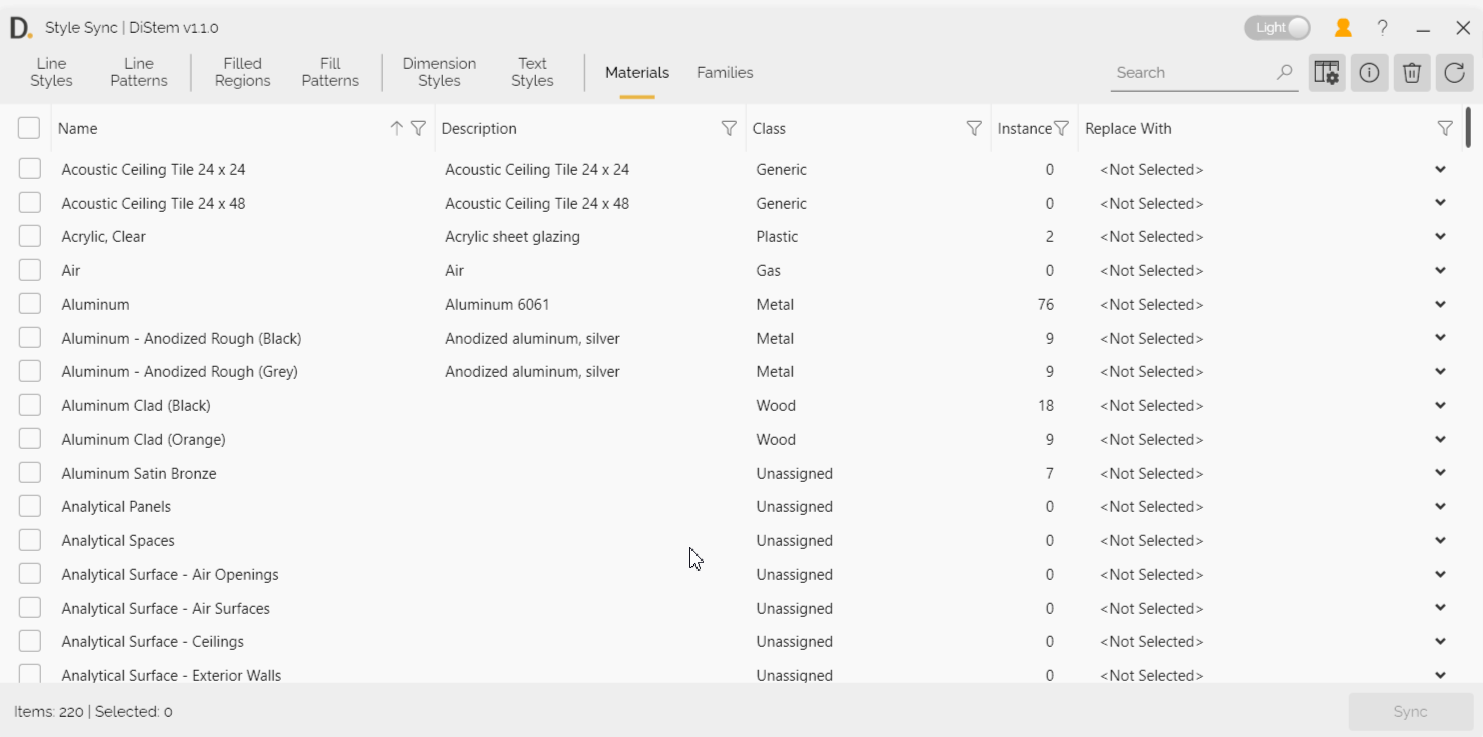
Note: the version on the image may not reflect the latest version of the application.
Material Name: The name of the material.
Description, Class, Instances and Replace With columns
Additional Columns
You can include the following columns using the column settings to facilitate faster decision-making:
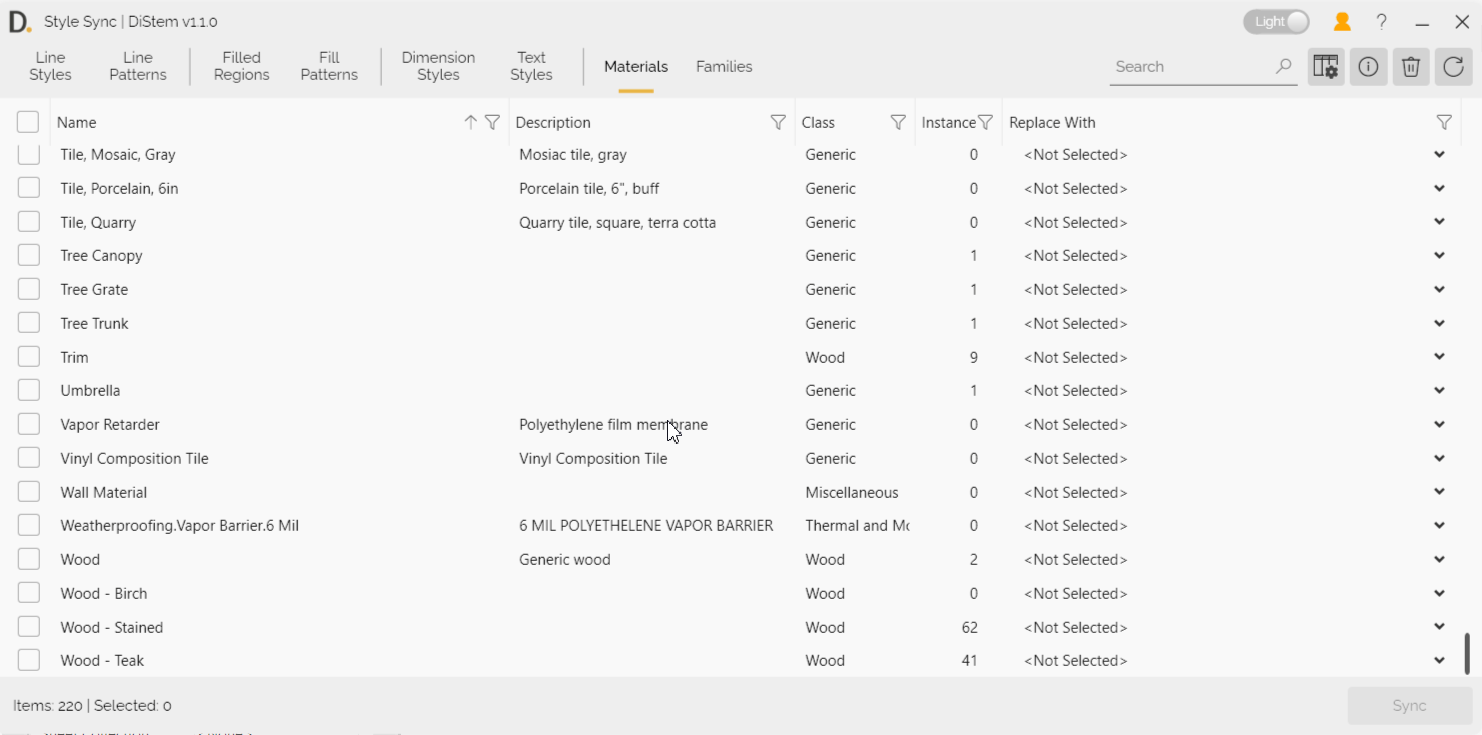
Note: the version on the image may not reflect the latest version of the application.
Appearance Asset
Physical Asset
Thermal Asset
Comments
Keynote
Mark
Instructions
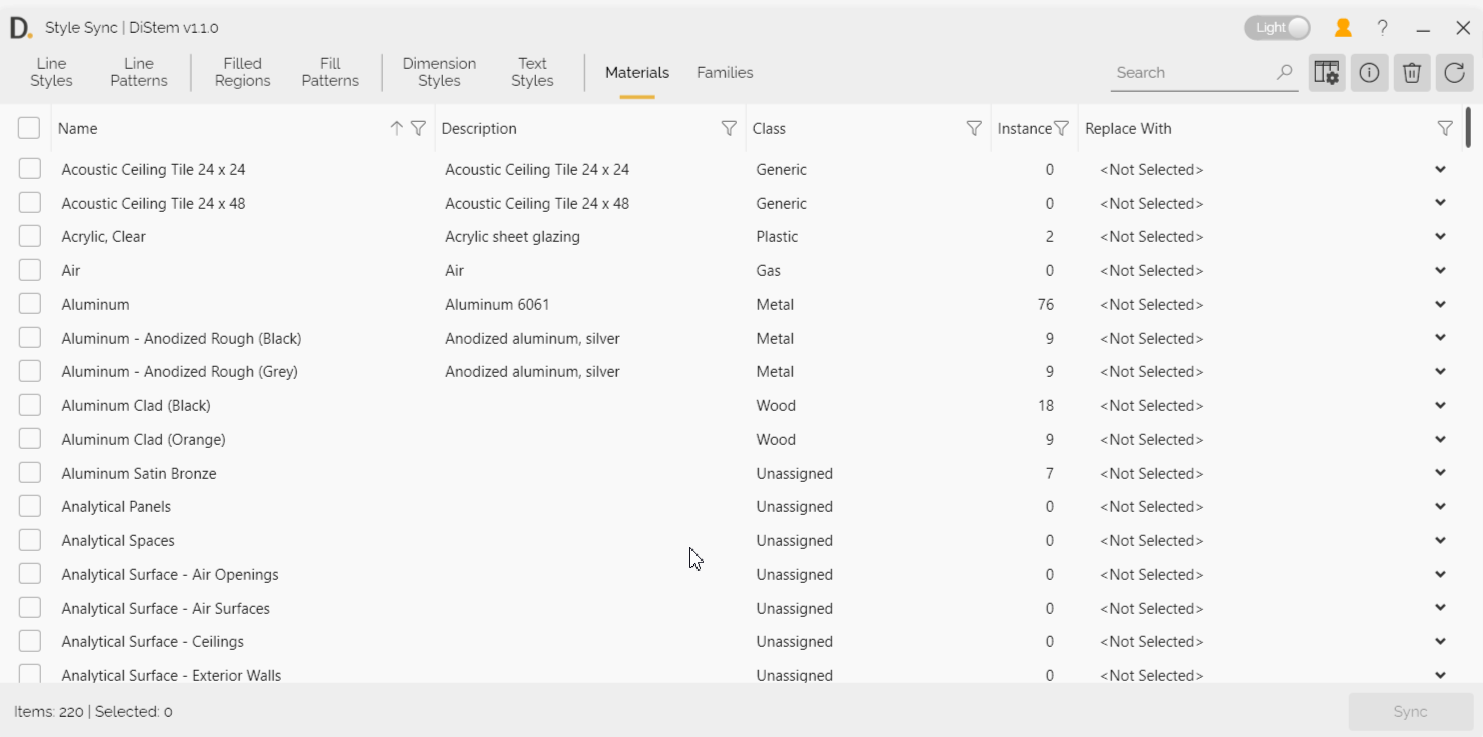
Note: the version on the image may not reflect the latest version of the application.
- Select a Material: Use the checkbox to select a material from the list that needs to be changed.
- Choose Replacement: In the Replace With column, select the material that needs to be replicated.
- Sync: Click the Sync button to change multiple the materials within minutes.
Additional Information
Column Settings: You can customize the columns displayed by accessing the column settings. This allows you to tailor the view to your specific needs and preferences.
Filtering Options: Use the filtering options to narrow down the list of materials based on specific criteria, such as name or category.
Bulk Actions: The Materials tab supports bulk actions, enabling you to select and synchronize multiple materials at once, further enhancing efficiency.
Cleanup: After synchronizing materials, you can clean up the project based on the actual usage of the materials. This helps reduce the file size considerably and improves project performance.
Error Handling: If there are any issues during the synchronization process, an error message will be displayed, providing details on the problem and steps to resolve it.
By following these guidelines, you can efficiently manage and update materials within your project, ensuring consistency and accuracy. If you have any further questions or need additional assistance, feel free to contact support@diroots.com